Tally.ERP 9 F12 - Configuration
Tally.ERP9 - F12 - Configuration in Hindi post में F-12 - Configuration के बारे में बताया है। F12 - configuration option का use करके टैली में अपनी आवश्यकता के अनुसार changes कर सकते हैं।
Tally.ERP 9 F12 - configuration में आप अपने आवश्यकता के अनुसार changes कर सकते हो।
आप Tally.ERP 9 F12 - configuration में country detail, name and date style और बहुत सी details को configure कर सकते हो।
Tally.ERP 9 F12 - configuration में आप किसी एक कंपनी के लिए F12 में configuration करते हो तो Tally.ERP 9 में बनी हुई दूसरी companies के configuration को भी इफ़ेक्ट करेगा। आप एक कंपनी में कुछ configure करते हो तो दूसरी companies में भी same changes हो जाते हैं।
Tally.ERP 9 F12 - configuration में बहुत सी settings होती हैं। यह settings आपको voucher entry, master creation, printing, banking आदि में जानकारी को configure करने में मदद करते हैं।
Open F12 - configuration in Tally.ERP 9
Tally.ERP 9 F12 - configuration open करने के लिए :-
Gateway of Tally screen में F12 press करे या F12 configure पर click करें।
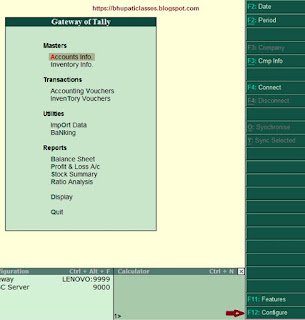
Tally.ERP 9 - F12 - Configuration screen पर जरुरी settings:-
- General
- Numeric Symbols
- Accts / Inventory info
- Voucher entry
- Invoices / Orders entry
- Payroll Configuration
- Banking Configuration
- Printing
- E-Mailing
- Data Configuration
- Advanced Configuration
- Licensing
1. General:-
Gateway of Tally - F12 - General
General में आप country details, names Style, dates & numbers format, import/export configure कर सकते हो।
आवश्यक options में changes करके सेव करें
Save करने के लिए Ctrl + A press करे।
Changes करने के बाद tally application को restart करें।
2. Numeric Symbols:-
Gateway of Tally - F12 - Numeric Symbols
आवश्यक options में changes करके सेव करें
Save करने के लिए Ctrl + A press करे।
Changes करने के बाद tally application को restart करें।
3. Acct / Inventory Info:-
Gateway of Tally - F12 - Acct / Inventory Info
Contains of Acct / Inventory Info:-
- Master data
- Accounts
- Inventory
आवश्यक options में changes करके सेव करें
Save करने के लिए Ctrl + A press करे।
4. Voucher Entry:-
Gateway of Tally - F12 - Voucher Entry
Contains of Voucher entry:-
- Accounts
- Inventory
आवश्यक options में changes करके सेव करें
Save करने के लिए Ctrl + A press करे।
5. Invoice / Orders Entry:-
Gateway of Tally - F12 - Invoice / Orders Entry
Contains of Invoice / Orders Entry:-
- Accounts
- Inventory
- Statutory
आवश्यक options में changes करके सेव करें
Save करने के लिए Ctrl + A press करे।
6. Payroll Configuration:-
Gateway of Tally - F12 - Payroll Configuration
Contains of Payroll configuration:-
- Add notes for employees
- Show statutory details
- Provide passport and visa details
- Provide contact details
- Show resigned/retired employees
- Show employee display name
आवश्यक options में changes करके सेव करें
Save करने के लिए Ctrl + A press करे।
7. Banking Configuration:-
Gateway of Tally - F12 - Banking Configuration
Contains of Banking Configuration:-
- Show all reconciled transactions in BRS till date
- Remove bank date on altering reconciled voucher
- Location of new bank statements
- Location of the payment instruction
- Show details before export/upload
- allow reset on the upload transactions
- Location of new intermediate files
- Location of imported intermediate files
आवश्यक options में changes करके सेव करें
Save करने के लिए Ctrl + A press करे।
8. Printing:-
Gateway of Tally - F12 - Printing
contains of Printing:-
- Purchase transaction
- Payment vouchers
- Sales transactions
- Receipt vouchers
- Journal / Contra
- Debit / Credit note
- Reminding letters
- Confirmation statements
- Payment advice configuration
- Payroll
- Advanced configurations
आवश्यक options में changes करके सेव करें
Save करने के लिए Ctrl + A press करे।
9. E - Mailling
Company के email server को set करें।
Ctrl + A press करके save करे।
10. Data Configuration:-
Contains of Data Configuration:-
- Location of data files
- Location of export files
- Load companies on startup
- select companies to preload on startup
- Location of language file
- Location of configuration file
Ctrl + A press करके save करे।
11. Advanced Configuration:-
- Tally.ERP 9 acting as
- Enable OBDC server
- Port number
- Connection Configurations
- Log Configuration
- Tally. server 9 configuration
- Tally.Net server proxy configuration
- Gateway proxy configuration
Ctrl + A press करके save करे।
12. Licensing:-
- Activate License
- Reactivate License
- Configure existing License
- Get a Rental License
Ctrl + A press करके save करे।
Changes करने के बाद tally application को restart करें।
इस तरह से Tally.ERP 9 F12 में आपकी आवश्यकता के अनुसार configure कर सकते हो।
यह पोस्ट भी देखें

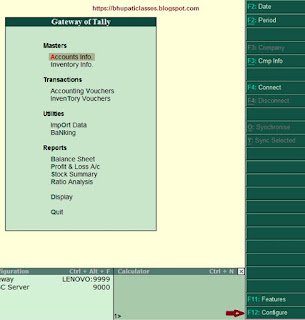
















Comments
Post a Comment
Please do not enter any spam link in the comment box.